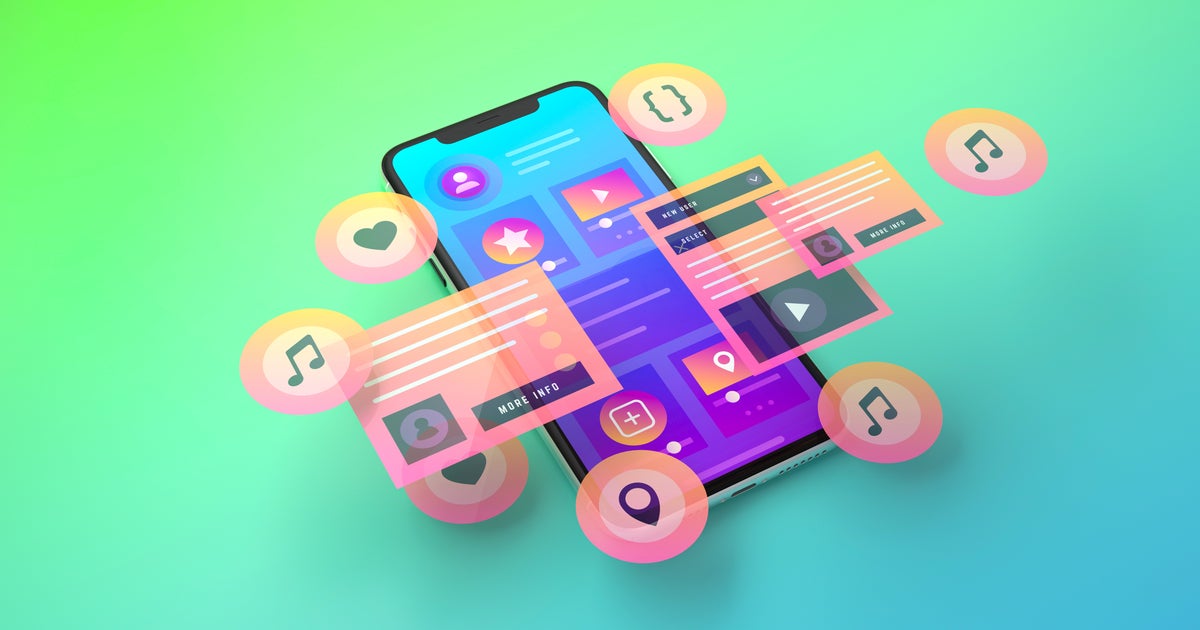
1 iPhone Storage Tip For Quickly Freeing Up Space Without Deleting Anything
HuffPost
This can be done in less than a minute.
We’ve all been in that inconvenient situation where we want to take a photo or video but we can’t, because our phone storage is suddenly full.
These are the moments when you don’t want to waste time sifting through which of your precious photos and favorite videos you’re willing to delete to free up space. And one of the “biggest culprits” of phone storage space is typically picture galleries, said Shanika Whitehurst, associate director of product sustainability, research and testing at Consumer Reports. To address this, “Some phones have settings that allow you to decrease the resolution of the picture to reduce storage space.” In fact, on iOS devices, it’s a setting you can toggle on. This can help you instantly free up more space on your phone without having to pay money to upgrade your iCloud. Learn how to take advantage of this built-in tool:
Why Optimizing Storage Can Help You Free Up Space
Unless you choose otherwise, the photos and videos you take on iPhone are stored in their original, high-resolution version ― and this default takes up significant space on a device.If you are already storing photos to a remote-storage option like the cloud, you do not need to store them on your iPhone as well. When you need more storage fast, the “Optimize Storage” option will quickly reduce the image quality of the photos you keep on your phone, without making you delete anything. Go to Photos in your Settings. From there, turn on “Optimize iPhone Storage.” This option tells your device to conserve space when it is low on storage by automatically replacing full-resolution photos with smaller-resolution versions that take up less space. Keep in mind that you need to have iCloud access to your photos enabled, in order for you to use this setting. Once this option is on, when you click to view iPhone photos, you’ll see lower-resolution photos in your Photos app, but you will still have the option to download the better higher-resolution version, if desired, when you click on the photo. If you use Apple Music, you can also choose to optimize music you don’t listen to as often. Go to Music, then select “Optimize Storage,” so that certain music you listen to less will be automatically removed from your library when your device is low on storage.
A Few Other Ways To Free Up Space On Phones Without Deleting Anything

 Run 3 Space | Play Space Running Game
Run 3 Space | Play Space Running Game Traffic Jam 3D | Online Racing Game
Traffic Jam 3D | Online Racing Game Duck Hunt | Play Old Classic Game
Duck Hunt | Play Old Classic Game











